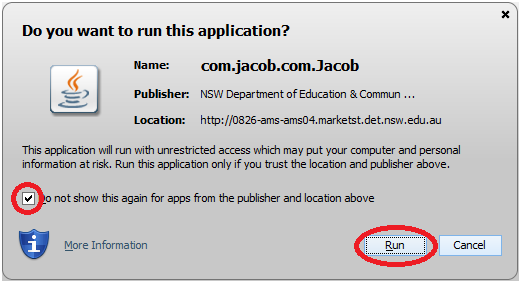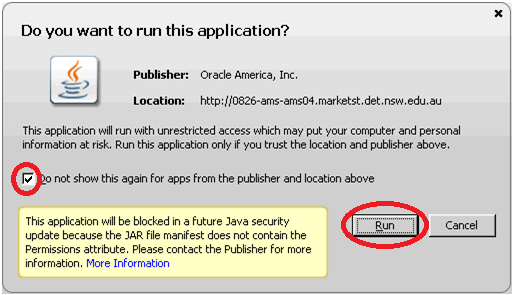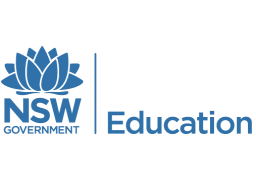
For Existing PMM Users
Click on the ![]() button to start PMM.
button to start PMM.
A User Guide is available from the Help menu after logging in.
Installing PMM
1) Java
PMM requires Java to be installed. It has been configured to work with Java version 8 Update 51. It may work on later Java versions, but these have not been tested. Use this link to download the Windows 32 bit runtime version.Please seek assistance from your system administrator to install Java as you may already have an existing Java install with a different version or may require administrator privileges. If versions for other operating systems are required they can be sourced from this link.
To allow the Oracle certificates to be trusted, the Java configuration needs to be adjusted:
- Open Java from the Control Panel and go to the Security tab
- Click on the "Edit Site List" button in the Exception Site List section
- Click the "Add" button and enter http://ams.det.nsw.edu.au and then press "OK" to save the new settings.
- Click "OK" or "Apply" on the main Java Control panel to save and apply these settings.
2) Starting PMM for the 1st Time
Click on the ![]() button to start PMM.
button to start PMM.
2a) Java Update Message
The first time you start PMM it may take a while for the software to be downloaded and then depending on your update settings you may be prompted with the following dialog.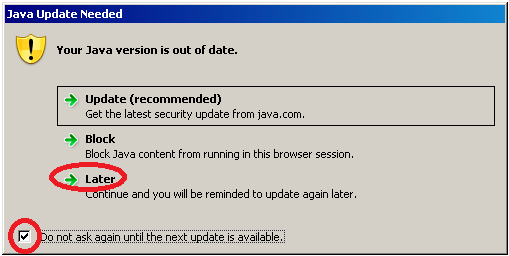
When this dialog is displayed, always tick the "Do not ask again until the next update is available" check box, and then choose the "Later" option. This will stop this prompt appearing each time you start PMM.
2b) Certificate Messages
PMM requires various certificates to be installed and you may be prompted by the following dialogs. To stop these dialogs from being shown each time you run PMM you should tick the "Do not show this again for apps from the publisher and location above" and press "Run".